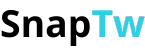How to use a free video to GIF converter quickly and easily
Want to turn a short video into a GIF to share on social media or send to friends? Good news — you can use a free video to GIF converter in just a few simple steps. No complicated software, no technical skills needed.
I. Why do so many people love using GIFs?
GIFs are incredibly popular animated image formats thanks to their small size, ease of sharing, and ability to express emotions better than still images. From short movie clips and funny moments to cute expressions — almost anything can be turned into a GIF in seconds.
+ Better emotional expression: GIFs bring emotions and reactions to life far more vividly than text or static images. A shrug, a head shake, or a smile can say a lot!
+ Short and easy to digest: GIFs are usually just a few seconds long — enough to deliver a message without boring the viewer. Perfect for today’s fast-scrolling culture.
+ Easily shareable across platforms: You can send GIFs via Messenger, Zalo, post them on Facebook, Twitter, or embed them in emails, blogs, and more. They work smoothly on most devices and platforms.
+ Fun and entertaining: GIFs are often used for humor, memes, or capturing viral moments online. They add a fun “spice” to any conversation.
+ Simple to create — no expertise required: Thanks to today’s online tools, you can easily use a free video to GIF converter in just a few quick steps, even if you’re not tech-savvy.
II. How to free video to GIF converter?

You can easily create a GIF from a video without installing any software — just follow a few simple steps:
Step 1: Choose a Free Online Tool
There are several popular websites that let you convert videos to GIFs quickly:
- Ezgif.com
- Giphy GIF Maker
- SnapTw – download videos from Twitter first, then convert to GIF
Step 2: Upload the Video or Paste the Video Link
You can either:
- Upload a video file from your computer or phone (MP4, MOV, WebM, etc.)
- Or paste a video link from platforms like YouTube, Twitter, or TikTok (if supported by the tool)
Step 3: Trim the Desired Section
Select the part of the video you want to convert into a GIF. We recommend keeping it between 3–10 seconds for a lightweight and easily shareable file.
You can also customize:
- Frame size
- Frame rate (FPS)
- Add effects, text, or filters if desired
Step 4: Click “Convert to GIF”
The tool will process your video and show a preview of the GIF.
Review it before downloading to make sure you're happy with the result.
Step 5: Download Your GIF
Once satisfied, simply hit the “Download” button to save your GIF. Now you’re ready to share it anywhere — social media, messages, blogs, and more!
III. Important notes when using a free video to GIF converter
- Choose a trusted tool: Not all free websites are safe. Prioritize well-known tools like Ezgif, Giphy, or SnapTw to avoid malicious ads, data theft, or unwanted watermarks.
- Keep your video short: GIFs are most effective when kept between 3–10 seconds. Longer clips can result in large file sizes, slow loading times, and impatient viewers.
- Check format and file size:
- Some tools only support certain formats (e.g., MP4, MOV, WebM).
- It's best to keep the video under 50MB to ensure smooth conversion.
- Consider privacy: If your video contains personal images, sensitive data, or private content, be cautious when uploading it to public platforms.
- Respect copyright laws: Avoid converting copyrighted videos (such as movies or music videos) without permission — especially if you plan to share them publicly or use them for commercial purposes.
- Optimize size and playback speed:
- Reduce the frame dimensions for better sharing on websites or social media.
- A frame rate of 10–15 FPS is usually ideal for smooth animation without making the file too large.
Using a free video to GIF converter has never been easier. Whether you're new to content editing or already experienced, just a few clicks can turn your video into a vibrant GIF ready to share. Give it a try and discover how fast, simple, and creative GIF-making can be!