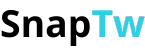The latest 2025 guide on how to delete Twitter account (updated)
You no longer use Twitter or just want to take a break from this social media platform? Deleting your Twitter account isn’t complicated, but it’s important to do it properly to ensure your personal data is protected. In this article, we’ll walk you through each step in a clear and easy-to-follow way.
I. Why do you want to delete your Twitter account?
Every user has their own reasons for leaving social media. Below are some of the most common reasons people choose to delete their Twitter account:
+ Protecting privacy: Twitter is a public platform where every tweet can spread quickly. If you feel your personal information or usage habits are being tracked or exploited, deleting your account is a way to regain control over your data.
+ Reducing stress and social media pressure: Many users feel overwhelmed by the constant flow of news, debates, and negative content. Taking a break or deleting your account can help improve your mental health and recharge your energy.
+ No longer needing the account: Sometimes, accounts are created for temporary purposes testing, short-term work, or past interests. If you don’t use the account anymore, deleting it helps clean up your digital footprint.
+ Securing old accounts: Old, unused accounts are vulnerable to hacking especially if you’ve lost access to the linked email or password. Deleting them helps prevent identity theft or the spread of harmful content.
+ Rebuilding your personal image: Maybe you’ve posted things in the past that no longer reflect who you are. Deleting your Twitter account allows you to “reset” your social media presence and start fresh with a more professional or appropriate image.
II. Step-by-step guide on how to delete Twitter account
Deleting your Twitter account isn’t difficult, but following the correct steps ensures that your account is safely and permanently removed. Below is a detailed step-by-step guide for both desktop and mobile users:
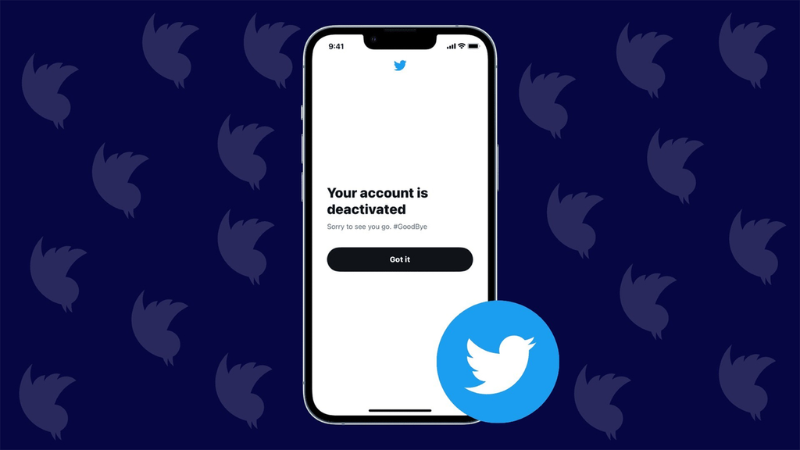
Step 1: Log in to your Twitter account
- Visit https://twitter.com in your browser (if using a computer), or open the Twitter app on your phone.
- Enter your username (or email/phone number) and password to log in to the account you want to delete.
Step 2: Go to your account settings
* On desktop:
- Click your profile picture in the bottom left corner → select "Settings and privacy".
- In the "Your account" section, choose "Deactivate your account".
* On mobile:
- Tap your profile picture in the top left corner → go to "Settings and Support" > "Settings and privacy".
- Tap "Your account" > then select "Deactivate your account".
Step 3: Carefully read Twitter's notice
Before confirming, Twitter will show you some important information you should be aware of:
- Your account will be deactivated temporarily for 30 days. If you don’t log back in during this period, your account will be permanently deleted.
- During the deactivation period, you can recover your account anytime simply by logging in again.
- You can also download your account data before proceeding with deletion.
Note: If you're managing a Twitter Ads account, make sure to stop all ad campaigns before deleting.
Step 4: Confirm account deletion
- Click "Deactivate".
- Enter your Twitter password to confirm.
- Click "Deactivate account" again to complete the process.
What happens after deletion?
- Twitter will retain your account for 30 days. If you log in during this time, the account will be fully reactivated as if nothing happened.
- After 30 days, all associated data including tweets, likes, followers, and more will be permanently deleted.
You can learn more about "free online video downloader for pc".
III. Is your personal data completely deleted?
The answer is: Yes, but not immediately.
When you delete your Twitter account (by deactivating it), Twitter keeps your account in a deactivated state for 30 days before the permanent deletion process begins. During this time, if you don’t log back in, the system will start removing all personal data associated with your account.
Specifically:
- Your tweets, photos, likes, followers list, and other public content will be removed from your profile.
- Personal data such as your email address, phone number, and username will also be erased from the system after the deactivation period.
- However, Twitter may retain some backup copies of your data in its internal systems for a limited time due to legal, security, or fraud-prevention reasons, in accordance with their privacy policy.
A few things to keep in mind:
- Search engines like Google or Bing may still show cached versions of your profile or old tweets for a while after deletion.
- Twitter has no control over content that has been screenshotted, quoted, or shared elsewhere on the Internet.
If you truly want to protect your privacy, consider manually deleting any sensitive tweets before deactivating your account. Also, avoid posting personal information publicly from the start.
Deleting your Twitter account isn’t difficult, but it’s important to understand the steps and the waiting period before the account is permanently erased. If you’re looking for a safe and proactive way to step away from social media, this guide will help you do it the right way.