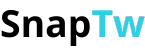Guide on how to save Twitter videos to iPhone the easiest way
Have you ever watched a great video on Twitter and wanted to save it to watch later without an internet connection? However, Twitter does not support direct video downloads to phones, especially on iPhone. Don’t worry, I will guide you on how to save Twitter videos to iPhone easily, quickly, and completely free!
I. Why can’t you download videos directly from Twitter on iPhone?
Twitter does not provide the feature to download videos directly to phones, especially on iPhone, for the following main reasons:
1. Protecting content copyright
- Videos on Twitter usually belong to content creators or organizations.
- Twitter wants to protect copyright and prevent users from downloading videos and using, copying, or distributing them without permission.
- Not allowing direct downloads helps limit copyright infringement and protects creators’ rights.
2. Privacy and security policies
- Some videos may be shared within a limited scope, only for a specific group of viewers.
- Allowing direct downloads could expose private information or content that the sharer does not want widely distributed.
3. Controlling user experience and protecting the platform
- Twitter wants users to interact directly on their platform, increasing views, engagement, advertising, and user retention.
- If users download videos directly, they can watch offline without interacting with Twitter, which affects the platform’s activity and revenue.
4. Technical limitations on iOS
- The iOS operating system (used on iPhones) has many restrictions on file system access and data management.
- The Twitter app on iPhone is not granted permission to save video files directly into the photo library or device storage for safety and security reasons.
Therefore, to save Twitter videos to iPhone, you need to use external tools or supporting apps as previously guided. This approach respects copyright, complies with Twitter’s policies, and fits within the technical limitations of both Twitter and iOS.
II. How to save Twitter videos to iPhone using online tools
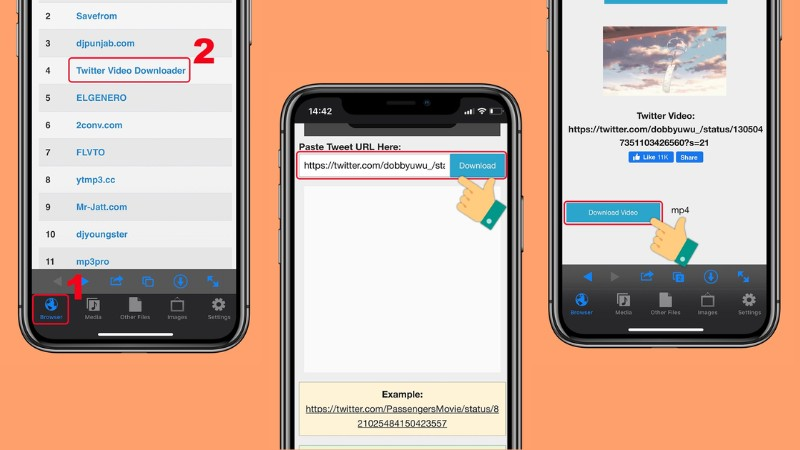
You can easily download videos from Twitter to your iPhone in just a few simple steps through online video downloader websites. This method is very convenient because you don’t need to install any additional apps - just use Safari or any browser on your iPhone.
Step 1: Copy the Twitter video link
- Open the Twitter app on your iPhone.
- Find the video you want to save.
- Tap the Share icon (a curved arrow or three dots).
- Select Copy link to Tweet to get the video URL.
Step 2: Visit a Twitter video downloader website
- Open Safari or any browser on your iPhone.
- Go to one of the reputable Twitter video downloader sites, for example:
- twdown.net
- downloadtwittervideo.com
- savedeo.site/twitter-video-downloader
- snaptw.com
Step 3: Paste the link and download the video
- On the downloader site, you will see a box to paste the link.
- Tap and hold, then paste the Tweet link you copied into the box.
- Tap the Download button or similar to start processing the video.
- Once the site shows video quality options, choose the quality you want to download (e.g., 720p, 480p).
- Tap and hold the download button or video link, then select Download or Save Video.
- The video will be downloaded and saved to the Photos app on your iPhone.
III. How to save Twitter videos using supporting apps
If you frequently download videos from Twitter, you can use supporting apps for more convenience. Some popular apps on the App Store include:
- Documents by Readdle: A file management app with an integrated web browser; you can use the browser inside the app to visit Twitter video downloader sites and save videos to your device.
- MyMedia: Similar to Documents, it supports downloading and managing files on iPhone.
How to use Documents by Readdle:
- Download and open the Documents by Readdle app.
- Inside the app, open the integrated web browser.
- Visit one of the Twitter video downloader websites mentioned earlier.
- Paste the Tweet link and download the video.
- After downloading, you can move the video from Documents to your iPhone’s Photos library.
IV. Some notes when using online tools
+ Make sure you enter the correct Tweet link containing the video.
+ Choose reputable websites to avoid annoying ads or security risks.
+ Downloaded videos will be saved in the Photos folder, so you can watch them anytime without an internet connection.
+ Respect copyright and only download videos for personal use.
In addition to the above information, SnapTw will provide another useful perspective that you should not miss: how to save GIFs to photos.
I hope these simple and detailed instructions help you easily save your favorite Twitter videos to your iPhone. Saving videos not only allows you to watch them anytime but also quickly share interesting moments with friends. If you encounter any difficulties or need more tips and tricks, feel free to ask me! Wishing you success and wonderful experiences on Twitter!