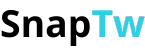How to save a GIF on a computer quickly and easily
Animated GIFs have long become a familiar part of digital life from funny conversations and social media posts to expressive emotional reactions. But have you ever wondered how to save a GIF on a computer so you can view or use it later? In this article, we drawing on our expertise in technology and digital media will walk you through a clear, step-by-step guide to properly download and save GIF images without errors or losing their animation effects.
I. What is a GIF and Why Should You Save It?
GIF (Graphics Interchange Format) is a widely-used image format that supports short, looping animations by displaying multiple frames in sequence.
Unlike video files, GIFs are lightweight, easy to share, and can be viewed directly in browsers or messaging apps without needing special software.
You might want to save a GIF to:
- Re-share it in conversations
- Use it as a personal meme or for brand marketing
- Add visual interest to presentations, blog posts, or email campaigns
II. How to Save a GIF on a Computer (Windows and macOS)
1. Saving a GIF from a Browser (Chrome, Firefox, Edge…)
This is the most common method when you come across a GIF on websites like Google, Giphy, Tenor, Tumblr, or Twitter.
Step 1: Find the exact GIF you want to save
- Visit the webpage that contains the GIF
- Make sure the image is animated—this confirms it’s a real GIF, not a static image
Step 2: Right-click on the GIF
- On Windows: Right-click the image
- On macOS: Control + click, or tap with two fingers on the trackpad
Step 3: Choose “Save image as…”
- From the context menu, select “Save image as…”
- Name your file and choose a location (Desktop, Pictures, Downloads, etc.)
- Ensure the file extension is .gif before clicking “Save”
Step 4: Check the saved file
- Open the folder and double-click the file
- If the image moves, you saved it correctly
- If the image is still: You might’ve saved a preview or static version try opening the GIF in a new tab and saving again
2. When You Can’t Right-Click or the GIF is Embedded in a Post
Some sites like Facebook, Instagram, or Pinterest may prevent you from saving images directly. Don’t worry—try these methods:
Method 1: Open the GIF in a new tab
- Right-click → Select “Open image in new tab”
- In the new tab, right-click again → “Save image as…”
Method 2: Use a Chrome Extension
Install helpful browser add-ons like:
- GIF Downloader for Chrome
- Save Image As Type
These tools make it easier to download GIFs, videos, or even convert between file formats.
=> You can also explore how to save videos as GIF to discover even more ways to save animated images.
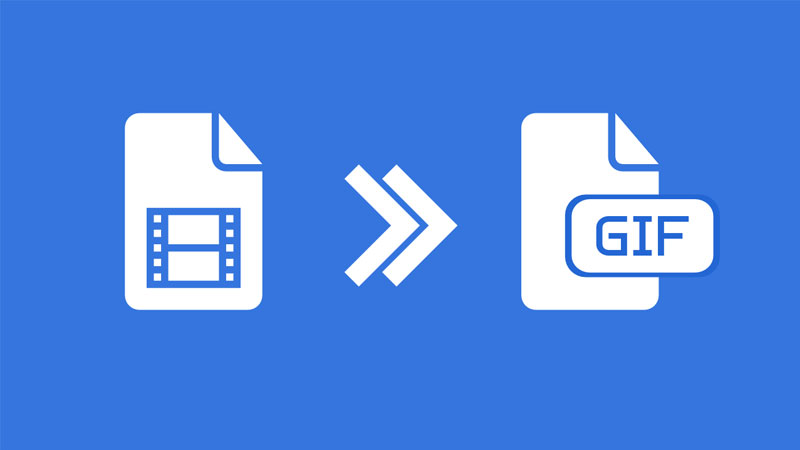
III. Saving GIFs from Social Media Platforms like Twitter, Tumblr, and Reddit
Many so-called GIFs on social media are actually short videos that have been converted for looping playback and can't be downloaded using traditional right-click methods.
In these cases, you’ll need to use dedicated tools to download GIFs or videos. Here are some suggestions:
| Platform | Recommended Tool | How to Use |
| SnapTw.com | Paste the tweet link containing the GIF/video, then click “Download” | |
| Tumblr | TumblThree, Video DownloadHelper | Paste the post URL, then select the GIF format if available |
| redditsave.com, SaveGif.net | Paste the Reddit post link, then choose your preferred format for download |
Note: After downloading, you can rename the file extension to .gif if necessary, or use tools like Photoscape, Photoshop, or Ezgif.com to convert the file properly.
IV. Can I Edit a GIF?
Yes, you can absolutely edit a GIF, whether it’s one you downloaded from the internet or created yourself. Below are popular methods and tools that help you edit GIFs based on your specific needs:
1. Edit GIFs Online (Free & User-Friendly)
* Ezgif.com – One of the most popular online GIF editors.
With Ezgif, you can:
- Crop the GIF to your desired dimensions
- Change playback speed (faster or slower)
- Add text, effects, or stickers
- Rotate, flip, or invert colors
- Split the GIF into frames, edit each frame, then reassemble
How to use:
- Go to https://ezgif.com
- Select “GIF Maker” or the tool you need
- Upload your GIF → Edit → Download the final version
2. Edit GIFs with Professional Desktop Software
* Adobe Photoshop
- A professional option for frame-by-frame GIF editing
- Allows adding text, blurs, transitions, and high-quality export
How to edit in Photoshop:
- Open the GIF file in Photoshop
- Go to Window > Timeline to view all frames
- Edit each frame as a regular image
- Export via File > Export > Save for Web (Legacy) → Choose GIF format
* GIMP (Free & Open Source)
- Supports multi-layer GIF editing similar to Photoshop
- A great free alternative for those who don’t want to pay for software
3. Edit GIFs on Mobile (iOS & Android)
You can use:
- GIF Maker – ImgPlay
- GIF Studio (Android)
- GIF Maker – GIF Editor (iOS)
- Or Canva Mobile, which lets you add text, stickers, and even music to your GIFs
Things to Keep in Mind When Editing GIFs:
- Too many edits can increase file size and reduce compatibility on some platforms
- Limit excessive animation effects if you plan to share on social media
- Always export in .gif format and preview in a browser before sharing
We hope this guide has helped you learn how to save a GIF on a computer quickly and easily. If you often collect animated images, consider creating a dedicated folder to organize and manage them more efficiently!