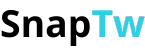Simple Guide on How to Save GIFs to Photos on Any Device
You just came across a super cute or hilarious GIF online and want to save it to share or watch again later? Don’t worry - learning how to save GIFs to Photos is actually very simple, whether you're using a phone or a computer. In this article, we’ll guide you through the most common and easy-to-follow methods to save GIFs to your photo gallery - no complicated apps required.
I. What is a GIF and why should you save it to photos?
A GIF (short for Graphics Interchange Format) is a popular animated image format often used to express emotions, create funny memes, or share short but impactful moments. Unlike videos, GIFs are short, lightweight, and loop endlessly—perfect for quick sharing on social media or in chats.
So, why should you save GIFs to Photos?
- View anytime, even offline: Once saved to your photo library, you can watch your favorite GIFs without needing an internet connection.
- Easy sharing: From your Photos app, you can send GIFs via Zalo, Messenger, Instagram, or even use them as live wallpapers (if supported).
- Keep the emotions: A funny animation or a cute expression can instantly brighten your mood when you view it later.
- Convenient access: Instead of trying to find the same GIF again online, having it in your photo gallery means you can reuse it anytime.
In short, saving GIFs to Photos helps you keep fun, expressive content at your fingertips and makes them easier to use in daily life.
II. How to save GIFs to photos on different devices
Saving animated GIFs to your device is easy. Depending on whether you're using a phone or a computer, and which operating system you have (iOS or Android), here are specific instructions for each case:
1. On iPhone or iPad (iOS)
Apple devices support the GIF format quite well. Just follow these simple steps:
- Step 1: Open your browser (Safari, Chrome, etc.) or app containing the GIF (like Twitter, GIPHY, etc.)
- Step 2: Tap and hold the GIF you want to save
- Step 3: Select “Save Image” from the menu that appears
=> The GIF will be saved directly to your Photos app. On newer iOS versions, you can find it in the Animated album.
Pro tip: If the image doesn't move when you open it, try sending it via iMessage—it should animate properly there.
2. On Android Phones
Most Android devices support GIFs, though the saving experience may differ slightly by brand. Here’s how to download a GIF on Android:
- Step 1: Tap and hold the GIF you want to save
- Step 2: Choose “Download image” or “Save image”
- Step 3: The GIF will be saved to your Downloads folder or photo gallery
Note: If the GIF doesn't play in your gallery, try viewing it with Google Photos, your default Gallery app, or another image viewer that supports animation.
3. On Computer (Windows or Mac)
Saving GIFs on a computer is very straightforward:
- Step 1: Right-click the GIF → choose “Save image as...”
- Step 2: Choose a folder, name your file, and make sure it ends in .gif
- Step 3: Click Save
=> You can open the GIF in any browser or transfer it to your phone if you want it saved in your mobile photo library.
4. Transferring GIFs from Computer to Phone
If you’ve downloaded a GIF on your computer but want to use it on your phone:
- Send it to yourself via Zalo, Messenger, Telegram, or email
- Or transfer via USB cable (to Android), or AirDrop (for iPhone and Mac)
III. Trusted sources to download high-quality GIFs
Looking for funny, cute, emotional, or uniquely styled GIFs to save to Photos? No worries - below are some reliable websites and platforms that offer a wide variety of high-quality GIFs completely for free!
1. GIPHY – The ultimate GIF library
🔗 https://giphy.com
- GIPHY is the number one name when it comes to animated GIFs.
- Browse by topic: emotions, memes, animals, cartoons, and more.
- Supports downloading to your device or direct sharing via social media.
- Available as a mobile app for both iOS and Android.
Best for: Anyone who loves variety and easy keyword-based searching.
2. Tenor – GIFs Built Right into Your Keyboard
🔗 https://tenor.com
- Offers high-quality GIFs with easy search in both English and Vietnamese.
- Often integrated into mobile keyboards like Gboard.
- One-tap to save or share GIFs instantly.
Best for: Users who want to send GIFs instantly while texting.
3. Imgur – A Hub for Unique and Creative GIFs
🔗 https://imgur.com
- More than just memes, Imgur features lots of quirky, user-shared GIFs.
- Simple interface, easy to download, no login required.
- Strong community vibe with tons of creative, fun content.
Best for: Those who love discovering new, one-of-a-kind animated content.
4. Reddit (r/gifs) – Constantly updated GIF feed
🔗 https://www.reddit.com/r/gifs/
- r/gifs is a subreddit that posts thousands of new GIFs daily.
- Wide variety of content: from science and entertainment to everyday moments.
- Right-click to download GIFs quickly.
Best for: Users who want trendy, up-to-date GIFs.
5. Pinterest – Find Inspiration Through Animated Visuals
🔗 https://pinterest.com
- Pinterest is full of artsy, cute, or thought-provoking GIFs—perfect for designers and creatives.
- Just search with keywords like “GIF” to discover endless ideas.
- Download using tools like SnapIn.app or browser extensions.
Best for: Creatives, designers, or anyone seeking visually styled GIFs.
=> Bonus Tip: Want to save videos as GIFs? Try conversion tools like EZGIF.com, or use SnapTw.com to convert and download from Twitter directly.
Whether you're using a phone or computer, learning how to save GIFs to Photos is now easier than ever. Hopefully, this guide helped you master the process and get ready to share your favorite GIF moments with friends!