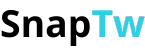How to save video as GIF super fast in just a few simple steps
Ever watched a funny video clip, a cute moment, or a hilarious reaction and thought, “This would make the perfect GIF to share with my friends”? Don’t worry - learning how to save video as GIF is easier than you think. In fact, you can do it right from your phone or computer in just a few simple steps.
I. Why should you save videos as GIFs?
GIFs aren’t just animated images. They’re a way to capture short but emotionally rich moments - like a sweet smile, a playful glance, or a funny action that makes you laugh out loud. Just a few seconds of motion can bring back a whole memory.
GIFs are also incredibly convenient to share. No need to press play or wait for loading - animated images autoplay right in your messages, comments, stories, or posts. Whether it’s Facebook, Instagram, or even messaging apps, GIFs spread emotion instantly.
You can also get creative with your GIFs: trim your favorite video clips, add captions, insert effects… and turn them into something truly one-of-a-kind. It’s a fun and personal way to tell your story.
Plus, GIFs help connect people. The right funny GIF at the right moment can break the ice, make someone laugh, or even help your post go viral. Simple, yet surprisingly effective.
And best of all? Making GIFs is easy! You don’t need to be tech-savvy - just choose a video you love and follow a few quick steps to turn it into a unique animated creation.
II. How to save video as GIF – For everyone
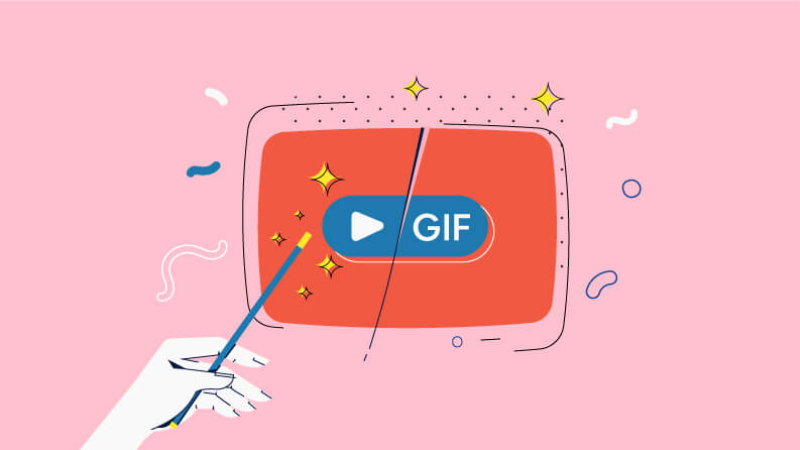
You don’t need to be a tech expert or graphic designer - saving a video as a GIF is simple enough for anyone. Here are the 3 most popular and beginner-friendly ways to do it:
1. Use Online Tools – Fast, Free, No Installation
If you want to convert a video to GIF without downloading software, try these free websites:
- GIPHY GIF Maker: You can paste a YouTube link or upload a video from your device. Select the clip you want to convert, add captions if you like, and click “Create GIF.” The interface is super beginner-friendly.
- EZGIF.com: A powerful tool that lets you trim, control playback speed, add effects, and resize your GIF. Great for those who want more customization.
Pro Tip: Choose a video segment that’s 2–6 seconds long. It keeps the file lightweight, smooth, and easy to share.
2. Use desktop software – For higher quality and control
If you create GIFs frequently or want better results, consider installing specialized software:
- Photoshop: Supports frame-by-frame GIF creation with options to add text, adjust timing, and apply effects like a pro.
- ScreenToGif (Windows): Lets you record your screen, edit, and export directly to GIF. Ideal for tutorials or screen-based demos.
- GIF Brewery (Mac): A user-friendly app for macOS with both basic and advanced GIF editing features.
3. Use Mobile Apps – Quick and handy
Want to save a video as a GIF while watching it on your phone? It’s super easy with these apps:
- On iPhone: Try GIPHY Cam, ImgPlay, or GIF Maker. These apps let you trim clips, add effects or text, and export high-quality GIFs with ease.
- On Android: Check out GIF Maker – GIF Editor, Video to GIF Converter, or GIF Studio. All offer intuitive interfaces perfect for beginners.
III. Tips to make your GIFs look great and stay lightweight
Creating a GIF is simple - but how do you make one that looks great, runs smoothly, and is still small enough to share easily? Here are some helpful tips to optimize every animated image you create:
- Choose a short, impactful video clip: The ideal GIF length is 2 to 6 seconds. Longer clips make the file heavier, load slower, and may lag when played. Focus on the most striking moment - the one that instantly delivers the emotion.
- Lower the resolution moderately: You don’t need to keep the original video resolution. For GIFs, a width between 480px and 640px is usually clear enough on most screens. Reducing resolution keeps your GIF light without sacrificing too much quality.
- Keep animations minimal: Using too many transitions, flashing effects, or texts can make your GIF cluttered and heavy. Aim for smooth and clean visuals. A single highlight is often enough to express the feeling.
- Use GIF compression tools:
- After creating your GIF, compress it using tools like:
ezgif.com/optimize - ILoveIMG GIF Compressor
These tools shrink file size with minimal loss of quality - perfect for sharing via social media or email.
- Consider animated WebP format (if needed): If you want even smaller file sizes, animated WebP could be a great alternative. Some platforms support it and it offers better compression than GIF.
By applying just 2–3 of these simple tricks, you can create GIFs that are not only visually appealing and lightweight but also easy to share while retaining all the emotions.
If you want to save animated GIFs directly from social media - especially Twitter, where funny moments, iconic reactions, and viral memes are everywhere—be sure to check out a Twitter GIF downloader.
Now you know how to save video as GIF, right? With the easy tools above, turning a memorable moment into a personalized, fun animation has never been easier. Give it a try - and start making GIFs that are truly “next level” today!