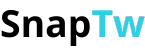How to embed a video into a Tweet to go viral in an instant
Hello! If you want to know how to embed a video into a tweet to make your Twitter post more dynamic and engaging, you've come to the right place. In this article, I'll guide you step by step in the simplest way possible so you can easily share your favorite video directly on Twitter.
I. Why embed videos in Tweets?
Video is one of the most attractive content types on social media. A tweet with a video typically receives more interactions such as views, likes, retweets, and comments. Embedding a video in a tweet helps you:
- Convey messages more clearly and vividly
- Quickly capture viewers' attention
- Increase the potential for post spread and interaction
II. How to embed a video into a Tweet
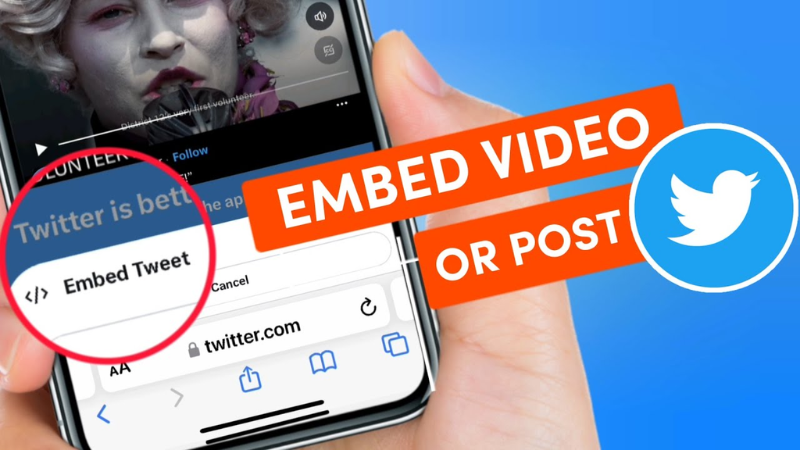
1. Upload video directly on Twitter
This is the simplest and most common way to share a video. You just need to:
- Open the Twitter app or access Twitter website on your computer.
- Tap the "Tweet" button to create a new post.
- Press the image/video icon (usually an image or camera icon).
- Select a video from your device (phone or computer).
- Wait for the video to upload completely, then you can add a description to the tweet.
- Press "Tweet" to post the video.
Notes:
- Twitter supports videos up to 2 minutes and 20 seconds long.
- Video formats should be MP4 or MOV for best compatibility.
2. Embedding Videos from Other Platforms (YouTube, Vimeo, etc.)
If you don't want to upload the video directly to Twitter and prefer sharing from other platforms:
- Go to the video on YouTube, Vimeo, or the platform you want to share from.
- Copy the video's URL.
- Open Twitter and start creating a new tweet.
- Paste the video link into the tweet composition area.
- Twitter will automatically display a video preview in the tweet.
- You can add a description and then press "Tweet" to post.
3. Using direct video recording feature on Twitter
Twitter also allows you to record videos directly when creating a tweet:
- Open the Twitter app.
- Tap the new tweet button.
- Select the camera icon.
- Choose video recording mode and record the video you want to share.
- After recording, press "Use Video" and then post the tweet.
Don't forget to visit "how to download any video for free" to update the latest knowledge.
III. Some tips when embedding videos in Tweets
- Choose high-quality videos: Clear, sharp videos with good audio will attract more viewers.
- Add stimulating descriptions: Write a short, interesting description to entice viewers to click on the video.
- Use relevant hashtags: Help your video reach the right audience more effectively.
- Check size and format: Ensure the video isn't too large and is in the correct format to avoid upload errors.
- Write engaging captions: Create short, concise captions that spark curiosity and make users want to watch the video.
- Optimal posting times: Choose peak hours when most people are online, typically 11 AM-1 PM or 6 PM-9 PM. This depends on your followers' demographics.
- Interact after posting:
- Quickly respond to comments
- Encourage viewers to comment and share
- Create interactions to increase the video's reach
Embedding videos in tweets not only makes your post more dynamic but also increases opportunities to reach and interact with people. You can upload videos directly to Twitter, share from other platforms, or record videos directly in the app. Give it a try and experience the difference!